A Look At My Productivity Apps – Updated 2021
6th August, 2020 - Blog
I’m a firm believer in embracing technology to improve workflow, and the availability of apps on all devices has led to plenty of new permutations that I’ve been able to attempt to fit into my work/life balance.
I’ve had a few people ask about which apps I use on a daily basis, so I’ve put together this piece and may well make it into a video feature at some point in the future.
A quick note, while I do now finally have a PC, I work exclusively on Apple devices. That means my MacBook Pro, iPad Pro, and iPhone 11 Pro Max.
Apps
Ulysses
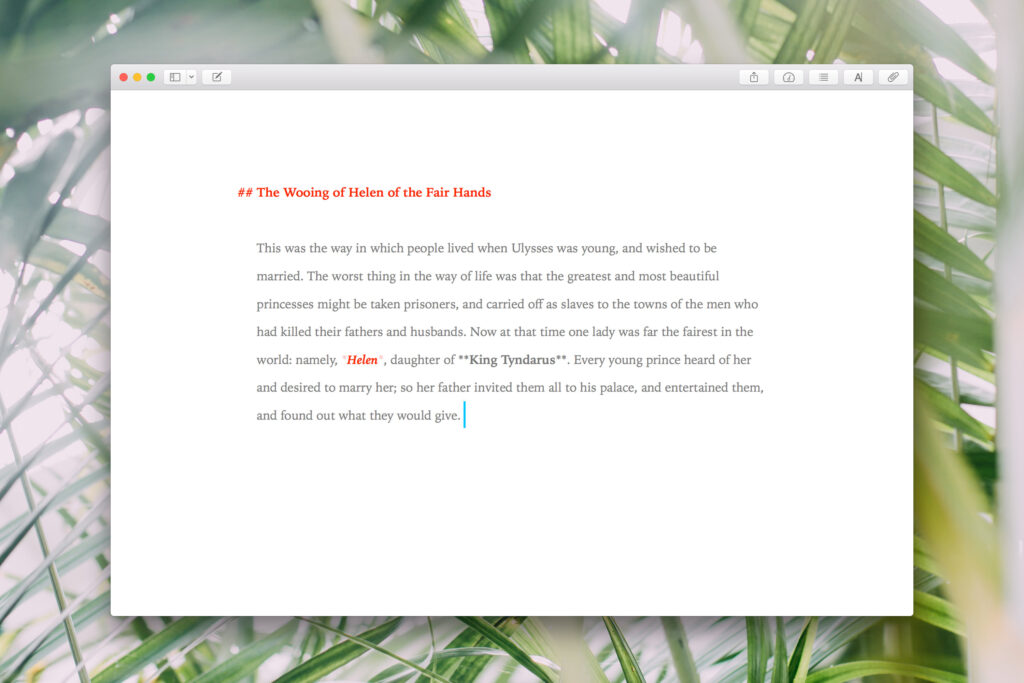
I switched from Drafts to Ulysses (the latter is included in my Setapp subscription), and I’m loving it so far.
It’s a gorgeously designed text editor that features exporting into any file format I could ask for.
It also allows users to link to other pages with ease, particularly handy when referring back to previous stories I’ve written.
Pages/Numbers
Two parts of Apple’s suite of productivity apps which are free to download from the App Store on all devices, Pages and Numbers are analogous to Microsoft’s Word and Excel applications.
Both are arguably easier on the eyes than those alternatives, and while they are missing a lot of the formatting features of the much more established Microsoft Office suite of apps, the way they sync with iCloud is hugely important to me.
I use Pages to write up all of my content for freelance work and can then export to any file type.
Numbers, on the other hand, is where I track my current slate of projects and each is colour-coded with regards to its status. It’s also where I keep all of my invoices, which I produce in Pages, and these are all stored across iCloud Drive.
iCloud Drive
Speaking of iCloud Drive, I use Apple’s cloud service as a secondary backup. If my iMac, iPad and iPhone were to all fall apart on the same day, I could still access all of my content (past and present) from any web browser – on Mac or PC.
I say secondary, as I still use an old (around ten years or so) network drive to run constant Time Machine backups of my Mac. When it’s your livelihood at stake, why take the risk?
Spark
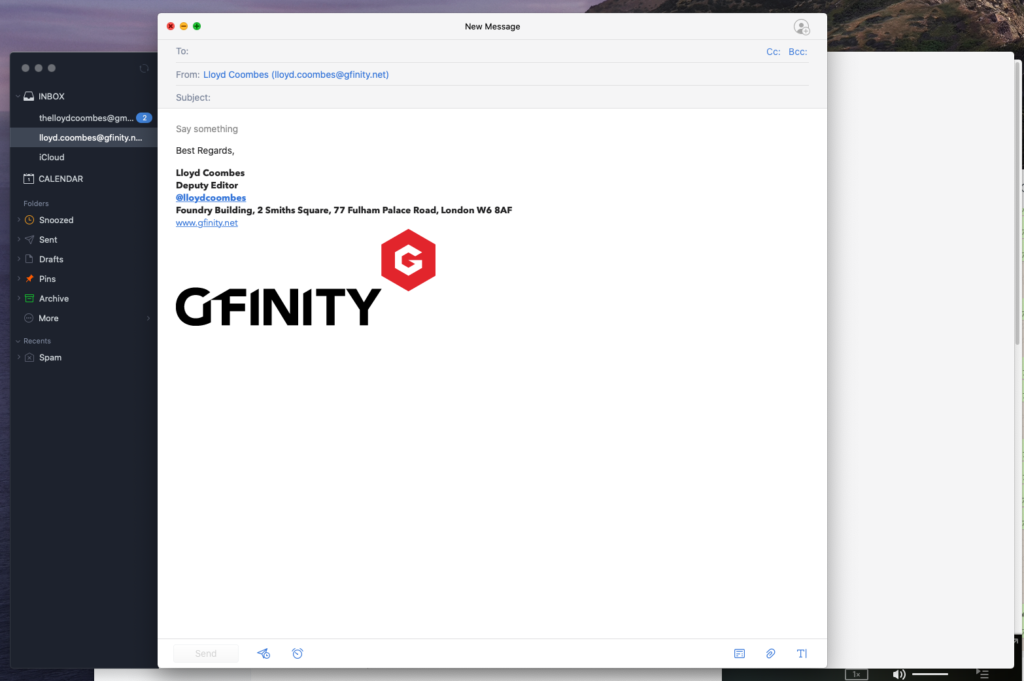
I was previously using Postbox 6 for my emails, but because I archive everything once it’s been dealt with, its search felt slow when I was trying to dig through old correspondence. Enter Spark, an email app that I can use on all devices.
Searching for archived emails is instant, and I can start email conversations from my standard email address or my Gfinity email address, and keep both accounts separate – you’d be surprised how many apps don’t have that clear divide.
Fantastical
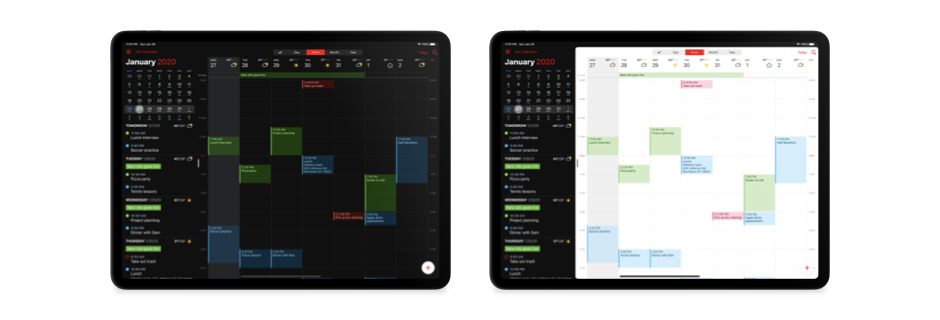
As the name suggests, Fantastical is a fantastic calendar – get it? I use it on my iPhone, iPad, and Mac. It works with iCloud calendars, Google calendars, and any other service you can think of – and deals with them in a much clearer and more intuitive way than Apple’s stock option.
Fantastical adds to your calendar by using natural language input – so “Dinner with Frankie at The Roslin, 7 pm” becomes an appointment with a location and a time slot. It works really well, as you can see from my review.
On iOS one of the key selling points is the app’s layout. The weekly view can be easily dragged down to reveal a monthly view, and all appointments and events are listed at the bottom.
My favourite part of the macOS version is that Fantastical offers a menu bar option which presents a monthly view at a glance with a single click. It’s a great way to calculate deadlines and see what’s coming up at a glance.
The app recently moved to a free version supported by a subscription model, but the £4.49 I pay per month for things like meeting invites, appointment scheduling, and customisation is more than worth it.
Things 3
A to-do list like no other, Things 3 is the reason I’m as productive as I am. I set my tasks and diarise them, and then receive a little icon on the app (on both iOS and macOS) when the time comes to action them. It’s become a joke in our household that if Frankie needs me to do something, it has to go into Things.
I track invoices, pitches, deadlines and all sorts in Things 3, and ticking each task off often feels like a reward in itself. It’s also fun to check back over the app’s “Logbook” of completed tasks to see how hard I’ve been working!
Helpfully, Things 3 integrates with calendars too – so if I’ve got an embargo to hit I can see what else I’m doing on that day and plan accordingly. Simply put, I can’t imagine being without it.
Check out my review here.
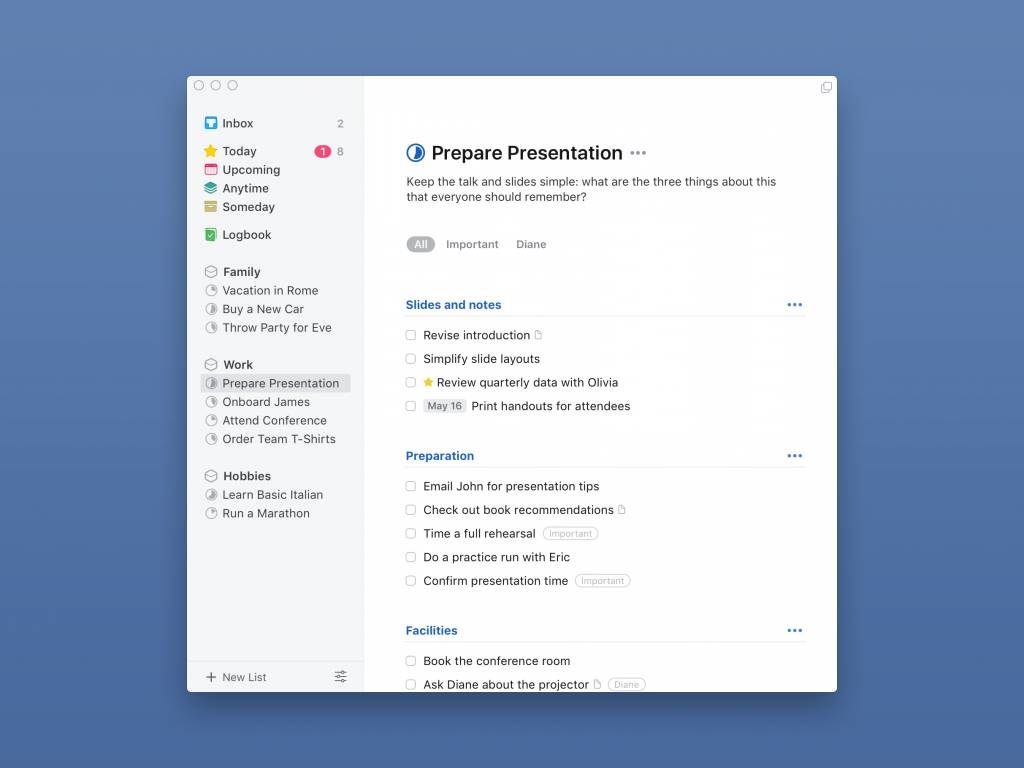
Slack
Slack has become the world’s premier workplace messaging service, and for good reason. Using multiple “Workspaces”, each with options for individual messaging or project-focused channels, Slack is the best way to keep in touch with my editors.
I have a Gfinity Slack, one with other freelancers, and other clients, too.
Adobe Creative Cloud and Adobe Photoshop
Images have never been a strong suit of mine, but my daily role at Gfinity relies on creating header images for all of my content. To do this, I use Photoshop, which is now part of a monthly subscription.
That also gives me access to Lightroom for editing on my phone and iPad, which is how I’m able to put together images like this one:

Misc
Spotify
There are so many streaming services for music out there, and each offers something the others don’t – it can be so difficult to make a choice.
I used Apple Music for a long time but found the app (and the way it was linked to iTunes) to be cumbersome at best. It may be getting a refresh with MacOS Catalina, but I’m now a firm believer in Spotify.
Spotify’s recent inclusion of podcasts (and way of shoehorning both music and podcast libraries together) aside, the app is well designed and snappier than Apple’s effort. On macOS, I like to see what my friends are listening to using the sidebar, and being able to stream through our Sky Q box is also great for when we have friends over.
The main reason I love Spotify (and it is a deep, deep love now that I’ve been using it for some time) is the way music is curated. On any given day I have multiple Daily Mix playlists – formed of music I like that works well together, as well as songs from new artists. I’ve discovered plenty of great music through it, and I’m sure I’ll find plenty more.
A reminder that you can find my music on Spotify here.
Pocket Casts
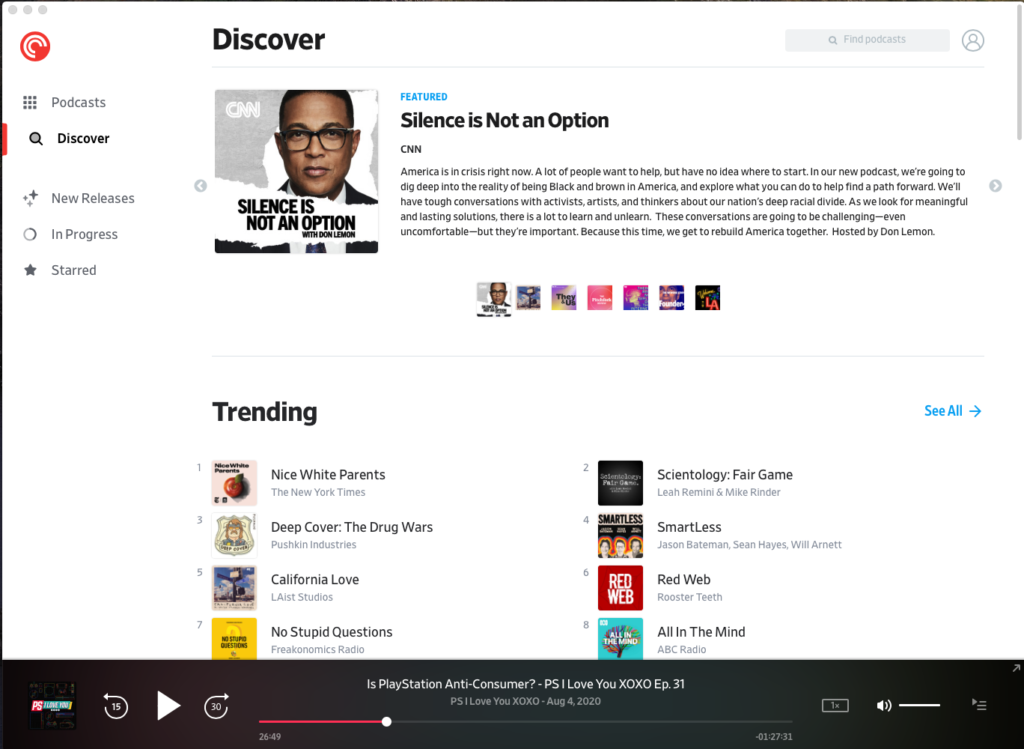
If the previous comments about Podcasts made you think I’m not into the medium as a whole, I can assure you that isn’t the case. I listen to more podcasts than I do music, and enjoy them more than TV for the most part – I just prefer to keep it separate from Spotify.
I use Pocket Casts for a few reasons. Firstly, the app is really efficient, with a really nice design. Secondly, it syncs across multiple devices and offers support for Google Home streaming – perfect for our kitchen speaker.
Finally, it offers a MacOS app – something other apps like Overcast don’t offer.
In fact, all I’m hoping for is native Apple Watch support, and with WatchOS 6 this could be a possibility. Podcast heaven!
Check out my review here.
Chrome/1Password
It seems obvious, a web browser is a key part of any computer setup and everyone has their favourite. Mine was Safari for a long time, but Chrome’s ability to handle anything thrown at it content-wise, and the fact that it supports every CMS I use, make it the obvious choice.
Those CMS logins are tough to remember though, so I use 1Password. I have it as a Chrome Extension and as an app on my devices, and it syncs across all platforms. It allows me instant login across all sites – a massive timesaver.
![]()


